Settingup Multiple Git Source Accounts
Introduction
If you want to have private repositories at Bitbucket and public repositories at Github, then this is the guide for you.
This guide assumes:
- Git is set up for a single github user using https, not ssh
- There is only a known_hosts file in ~/.ssh/
- The computer is running Mac OSX 10.7 or greater
- You already have an account at Github and another at Bitbucket
Setting up Multiple Git Login Accounts
We are going to setup Github as the main account and bitbucket as the secondary. This means the global git config will have Github Username and Email as default.
Create SSH Keys
-
Generate the SSH Key pair for Github, provide
usernameor email address ( privateusername@users.noreply.github.comor public)ssh-keygen -t rsa -C "github <username>/<email>"-
Enter passphrase when prompted. If you see an option to save the passphrase in your keychain, do it for an easier life.
-
Save the keys to
~/.ssh/id_rsaand~/.ssh/id_rsa.pub
-
-
Repeat for bitbucket:
ssh-keygen -t rsa -C "bitbucket <username>/<email>"- Save bitbucket keys to
~/.ssh/id_rsa_bband~/.ssh/id_rsa_bb.pub
- Save bitbucket keys to
Attach Keys
- Copy the public key to clipboard
pbcopy < ~/.ssh/id_rsa.pub
pbcopy < ~/.ssh/id_rsa_bb.pub
Obviously run each pbcopy command individually.
-
Login to git server or UI and add ssh public key:
- Paste into text area, under ssh settings or repo deploy keys, in your github or bitbucket account.
- Also give the ssh key a title like “Full_name@Laptop_name”.
Add in Github Cloud
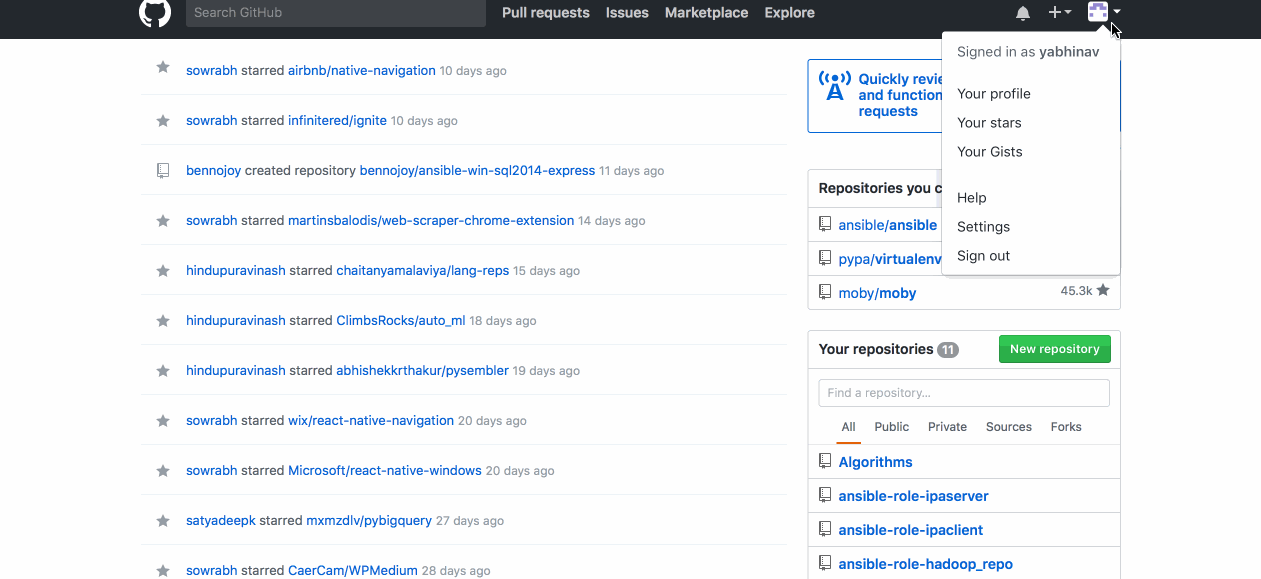
Add in BitBucket CLoud
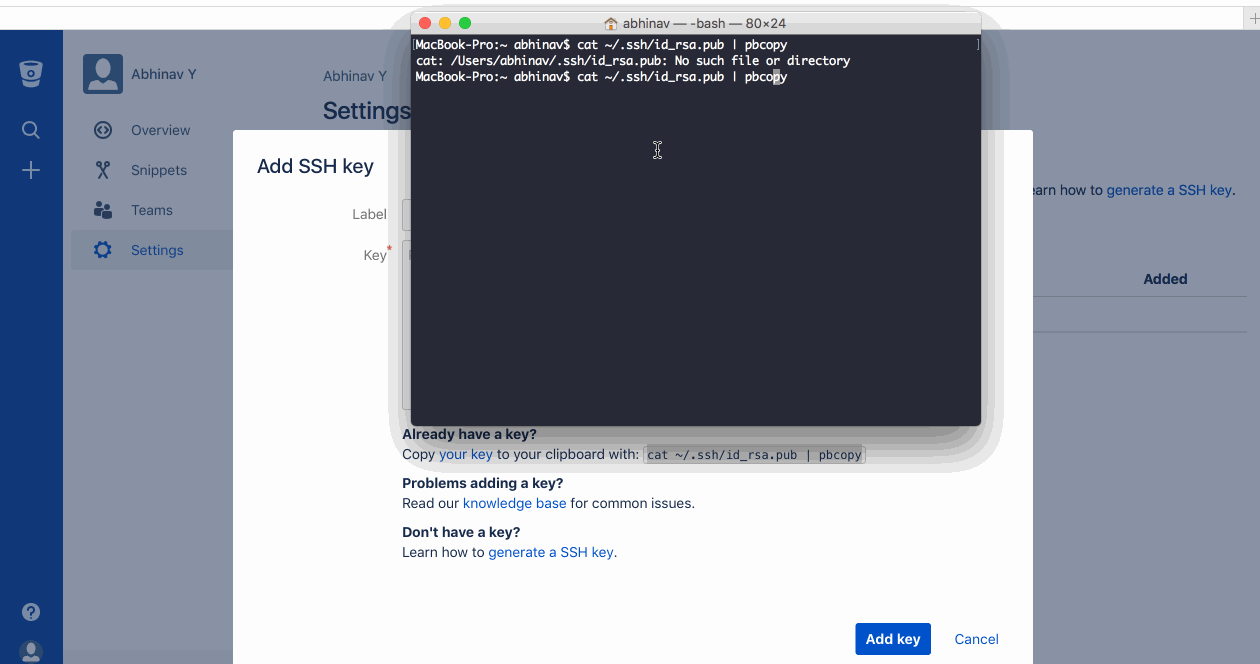
Create Config file
Edit the SSH Config for your user home.
vim ~/.ssh/config
Create your git aliases like so:
# Github (default)
Host github.com
HostName github.com
User <username>
IdentityFile ~/.ssh/id_rsa
# Bitbucket (secondary)
Host bitbucket.org
HostName bitbucket.org
User <username>
IdentityFile ~/.ssh/id_rsa_bb
Add the identities to SSH
ssh-add ~/.ssh/id_rsa
ssh-add ~/.ssh/id_rsa_bb
Enter passphrase if prompted.
Check keys were added:
ssh-add -l
Check that repo recognizes keys
ssh -T gh
ssh -T bb
Using the dual setup
Now lets work on how to use the keys setup to checkout and commit to repositories in github and bitbucket.
Setting Repositories
Github (default)
Create a repo online called testgh(or one of your choosing), then in Terminal, create your repository:
mkdir ~/testgh
cd ~/testgh
touch readme.md
git init
git add .
git commit -am "first commit"
git remote add origin git@gh:username/testgh.git
git push origin master
Add some text to readme on github.com, then:
git fetch origin master
git diff master origin/master
git merge origin/master
git push origin master
Bitbucket (secondary)
Create a repo online called testbucket and then in Terminal:
mkdir ~/testbucket
cd ~/testbucket
touch readme.md
git init
This being the secondary account, the username and email have to be overwritten, using secondary account (bitbucket) values, at the repo level:
git config user.name "Full Name"
git config user.email email_address
This must be done once for every bitbucket (or secondary) repo, it is not needed for github (or primary) repos because the global is used in that scenario. There may be a cleaner way to do this but right now it works okay.
Just to be clear you do not need to change these values back afterwards because the global values (which apply to all future repos created) will be set.
git add .
git commit -am "first commit"
git remote add origin git@bb:username/testbucket.git
git push origin master
Add some text to readme on bitbucket.org, then:
git fetch origin master
git diff master origin/master
git merge origin/master
git push origin master
Use case: Repo already exists on secondary remote repo (bitbucket)
So you have a repository that already exists and you want to want to clone it
but also you want to make sure when you push it, the correct user, the bitbucket
user pushes. Let’s say the repo is called booker.
git clone git@bb:bb_username/booker.git
git config user.name "bitbucket user name"
git config user.email email_address
Remember, because we are using the secondary account, we have to over-ride the global configuration of username and email. The git clone command is using the ssh keyfile you set up earlier and is doing the transfer over ssh.
Now, change into the cloned directory and modify one of the files. Use git status to check the current state, then use git add 'filename' and git commit -m "commit message".
Finally push your changes using git push origin master.
Conclusion
This allows to multiple git logins (One per Git Server) but it does come with issues
SSH-Agent in macOS Sierra
So it looks like Apple changed the behaviour of the ssh-agent in macOS Sierra. Now it does not autoload all the keys in the keychain that were added with ssh-add -K, so you must explicitly call ssh-add -A.
So I’ve just added this to my .zshrc
ssh-add -A &> /dev/null
Everything works great but for some odd reason, none of my passphrases or keys appear in the keychain. Not sure why, but it seems like ssh-agent does not store into the keychain anymore.
The solution is to add AddKeysToAgent yes and IdentityFile ~/.ssh/id_ed25519 (obviously replace the path with the path to your key) in ~/.ssh/config.
For example, your ~/.ssh/config might look like:
# Github (default)
Host github.com
HostName github.com
User <username>
IdentityFile ~/.ssh/id_rsa
UseKeychain yes
AddKeysToAgent yes
# Bitbucket (secondary)
Host bitbucket.org
HostName bitbucket.org
User <username>
IdentityFile ~/.ssh/id_rsa_bb
UseKeychain yes
AddKeysToAgent yes
Drawbacks
- The keys are prone to corrupted when present in the
~/.ssh/ - Lot of commands and googling to fix when its broken like above with OS updates etc…
- Can only use one account per host or git server
There are better ways to access multiple git accounts using clients like Source Tree and Github Desktop. While Source Tree allows mutiple Bitbucket/GitHub/Mercurial/Server accounts. Github only allow Github and Github Entriprise and only one each.

Leave a Comment